Technology
GoPro Adds Webcam Feature to Hero 8 Black: How to guide – DC Rainmaker
Today GoPro has launched a beta feature for the Hero 8 Black that allows you to use it as a tethered USB webcam for apps like Zoom, Teams, Twitch, and basically any other app that can use a USB webcam

Today GoPro has launched a beta feature for the Hero 8 Black that allows you to use it as a tethered USB webcam for apps like Zoom, Teams, Twitch, and basically any other app that can use a USB webcam (which, is basically any video conferencing app). So, if you wanted to livestream/Zoom your next Zwift session or such with friends and get the full bike in there this is much easier.
Up until now, the GoPro hasnt actually been capable of enumerating as a USB webcam. The only way you could get video from a GoPro to a computer live was via HDMI cable, but thats only if youre computer had an HDMI capture card (which, it almost certainly didnt). And even then, up to the Hero 7 that was limited to 720p, and with the Hero 8 that port required you also buy a GoPro Media Mod.
Now, you could with a smartphone stream a GoPro live to the interwebs for apps like Facebook Live or YouTube, but not for usage within apps like Zoom or other conference apps. In short, the solution was wasnt ideal for todays global situation (nor really, ideal for any point in the last decade when people just wanted it as a darn webcam).
Fear not, today changes that. You can now get that wide-angle shot you always needed to ensure you most definitely accidentally capture your roommate/partner/child in the far corner of your room doing something unsaid, on your next work conference call.
Simply press the play button below for the complete run-through!
In that video I cover install, configuration, Zoom, Skype, Microsoft Teams, OBS, Facebook, QuickTime, and more!
The Quick and Dirty:
To begin, youll need a few things to get started:
A) A GoPro Hero 8 BlackB) A USB-C cable (the one that came with your GoPro is perfect)C) A Mac
Yes, I said a Mac. As of today, the Windows beta app isnt out yet. GoPro says its in development and coming shortly, which is probably why this is marked as Beta, and not as Donezo.
First, youll need to upgrade your GoPro. To do that, go to this page and download the Beta firmware. Youll unzip the UPDATE folder and place it on micro-SD card (at the top level). So, when all is said and done, youll see the UPDATE folder sitting at the same level as the DCIM folder, like this:
Next, put the microSD card back in the GoPro and turn it on. Itll take about 60 seconds and show you an updater icon on the back that its updating the firmware:
Ok, with that done, go ahead and download the GoPro Webcam app here. Again, only available for Mac today, soon for PC. It takes just a second to install:
Finally, with all that jazz done, then turn on your GoPro and connect it to your computer. You should then see the GoPro Webcam app show the camera is connected, with a Show Preview option.
And on the back of your GoPro youll see that its in what is best defined as a Look but dont touch mode. Literally, you cant do anything to it, its all locked down. You can just see the preview of yourself and the new webcam icon. Theres no changing of settings, no turning it to portrait mode, and no pressing of buttons. Its totally toddler proof.
(Wait, whats that awesome GoPro door that allows you to keep the GoPro plugged in? Its here (or EU here). I did an entire video on it here.)
Now, in webcam mode the GoPros resolution is 1080p (or you can select 720p), at 30FPS. Its also in the Wide setting. GoPro says theyre working on other Digital Lens options, which is GoPro speak for letting you change it to Linear (non-fisheye look) or perhaps Superview (ultra wide). They also said future goals include providing options to support more digital lens options and higher resolutions, specifically 4K being one of those goals, when I asked.
You can also flip the image useful if theres writing or such on the wall behind you. You can see here the difference in tapping the flip button:
Also, note that the red light will blink the entire time the GoPro is connected and being utilized by the GoPro Webcam app. Just as a reminder that it could be leveraged by other apps:
Meanwhile, go ahead and crack open your favorite workplace web conferencing app of choice. GoPro says theyve confirmed compatibility with Zoom, Microsoft Teams, Google meet, Discord, BlueJeans, Webex, Skype, Facebook Rooms, Facebook Messenger, and Slack via Google Chrome.
Youll now see the GoPro as a webcam you can choose from the list. This will capture video, but not audio. I suspect for most people youll want to still use your headphones or whatever for audio. In fact, I did an hour conference call today with it in Microsoft Teams, and the folks on the other end said it looked Good.
And it works in Zoom:
And it works in Skype:
And it works in OBS:
And even Quicktime to straight-up capture video:
Frankly, itll work in basically every app because its just a standard Webcam. The same technology thats been around since the days of AOL or something. Standards are cool, huh?
Going Forward:
Of course, COVID-19 has been hard on almost every company (unless you make masks, or have an indoor trainer app). But for GoPro, its meant that not only are people not buying GoPros, but theyre also likely not even using the ones they have. And certainly almost nobody is thinking about getting one.
Still, in these sorts of firmware updates that get people back into using the camera if they cant otherwise. And in turn, might get them thinking about GoPro for the eventual point in time where they might consider going out and buying an action cam.
Meanwhile, for streamers, this is an awesome option especially for wider angle establishing type shots. This skips having to buy an expensive camera, then an HDMI capture solution, then dealing with all the nuance of setting it up. This is basically an easy button. Of which, Im a fan of.
In using it for a conference call today it was actually kinda nice having the much wider shot. I didnt feel like I was up in everyones face. They said they liked it too.
So with that go forth and update your firmware! Thanks for reading!

-
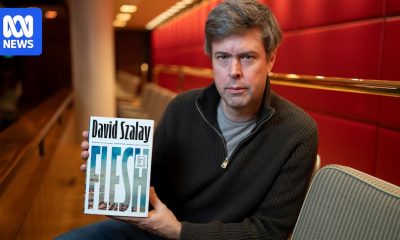
 General14 hours ago
General14 hours agoHungarian British author David Szalay wins Booker Prize 2025 for his novel Flesh
-

 General17 hours ago
General17 hours agoMillennials and Gen Z voters continued shift away from Coalition in 2025
-

 Business17 hours ago
Business17 hours agoWhere to invest $5,000 in ASX ETFs in November
-

 Noosa News6 hours ago
Noosa News6 hours agoPrincess Anne visits Gallipoli Barracks in Brisbane on Remembrance Day as Australian tour ends
